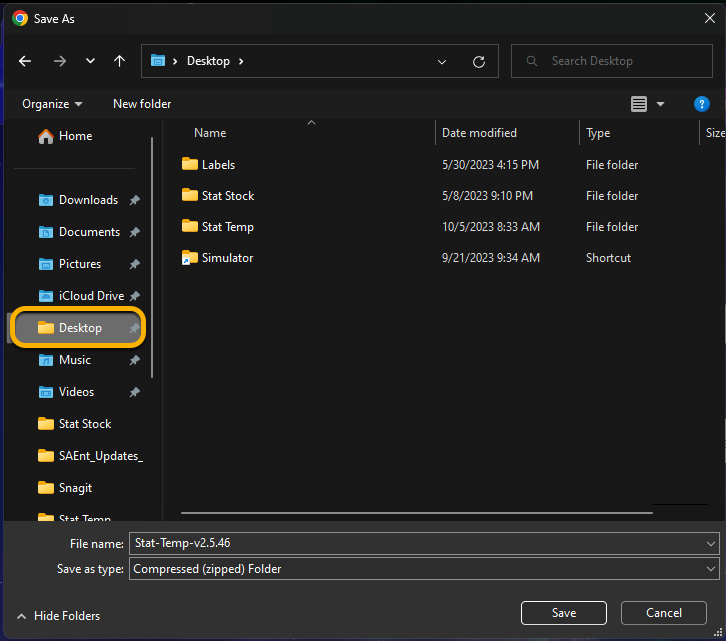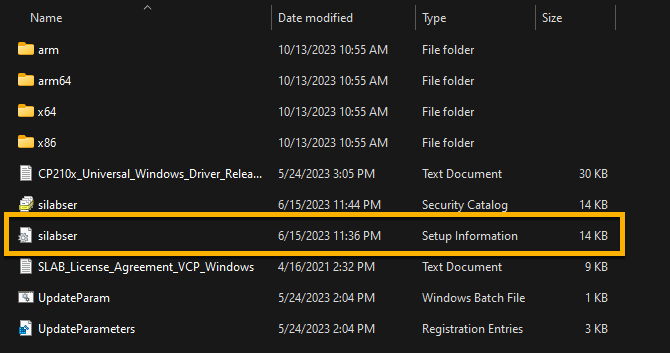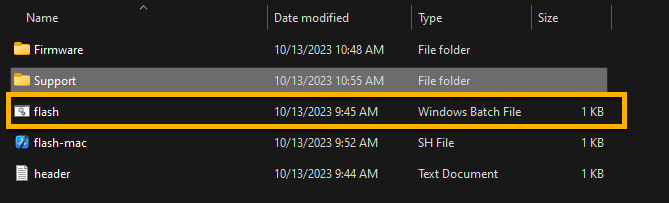Flashing with ESP Tool
Required Items:
- Compatible USB C charging cord
- If your computer does not have a USB C port, an adapter or a different cord that will go from the monitor to the computer will be needed.
Getting Started
- Connect the Stat Temp monitor to the computer using a USB cord. (Please verify compatibility with the computer, a different cord or adapter may be necessary; our cord is USB C to USB C.)
- Download the .zip file sent from Stat Temp customer support.
- Choose a destination to download to, the Desktop is strongly recommended.
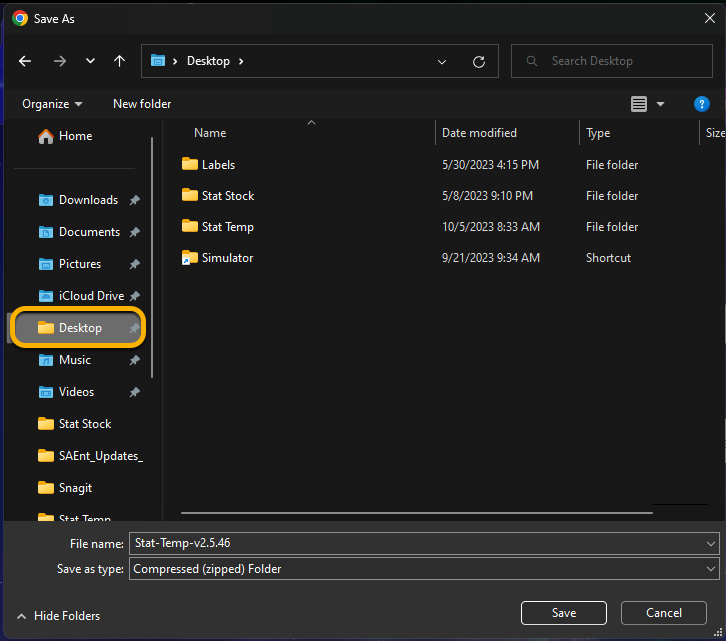
- When you have finished downloading, navigate to where the .zip file was downloaded.
- Right-click on the Stat-Temp-x.x.xx (version number) and click 'Extract All...'
- Click 'Extract'
- If the extracted file folder does not open on its own, open the new file folder created in the location of the StatTemp-firmware-x.x.xx.zip file.
- Open the Support folder
- Right-click the zipped folder 'CP210x_Universal_Windows_Driver' and click 'Extract All...'
- Click 'Extract'
- If the extracted file folder does not open on its own, open the new file folder 'CP210x_Universal_Windows_Driver'.
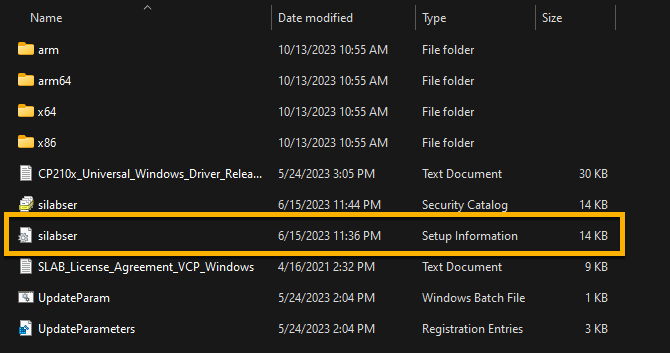
- Right-click on the file 'silabser' and then click 'Install'
- If prompted to make changes, select 'Yes'.
- Click 'Okay' once you get the notification that everything has been completed successfully.
- Go back to the Stat-Temp-Firmware-x.x.xx file folder and double-click the 'flash' file to install the new firmware.
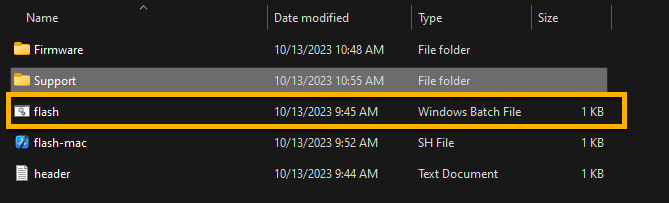
- You may get a warning pop up "Windows protected your PC". Click 'More info', then click 'Run anyway'
- A terminal window will open, press any key to continue

- It will run through the installation, when completed you will hear your device beep three times. You can press any button to continue and exit the app.
- The Stat Temp monitor should now be updated. To verify, power the monitor off. The display should show you the new version.