Nested Kits
A nested kit is a kit that resides within a larger kit. It acts exactly the same as any regular kit and is built the same way. Nested kits, like all kits, can have as many items as you would like in them and those items can be tagged or untagged. Nested kits must be scanned and approved before being used in their respective kits. An example of a nested kit could be a crash cart with a nested kit of Sodium Bicarbonate, syringes, and needles.
To make a nested kit you create a kit like usual. Let's go through the steps together starting from the Stat Stock dashboard:
First you will click on "Kits" in the ribbon at the top of the page

Then you will click on "Kit Type" on the left side of the page

Next you will click on "Create Kit Type" in the top right corner of the page

Then you will fill out all of the information fields accordingly to the nested kit you would like to create. For example, you can make these refrigerated and/or require pharmacist approval by clicking those respective toggles. Don't forget to include your formulary items. To make it nestable you must toggle on the "Nestable" toggle like it is shown below.
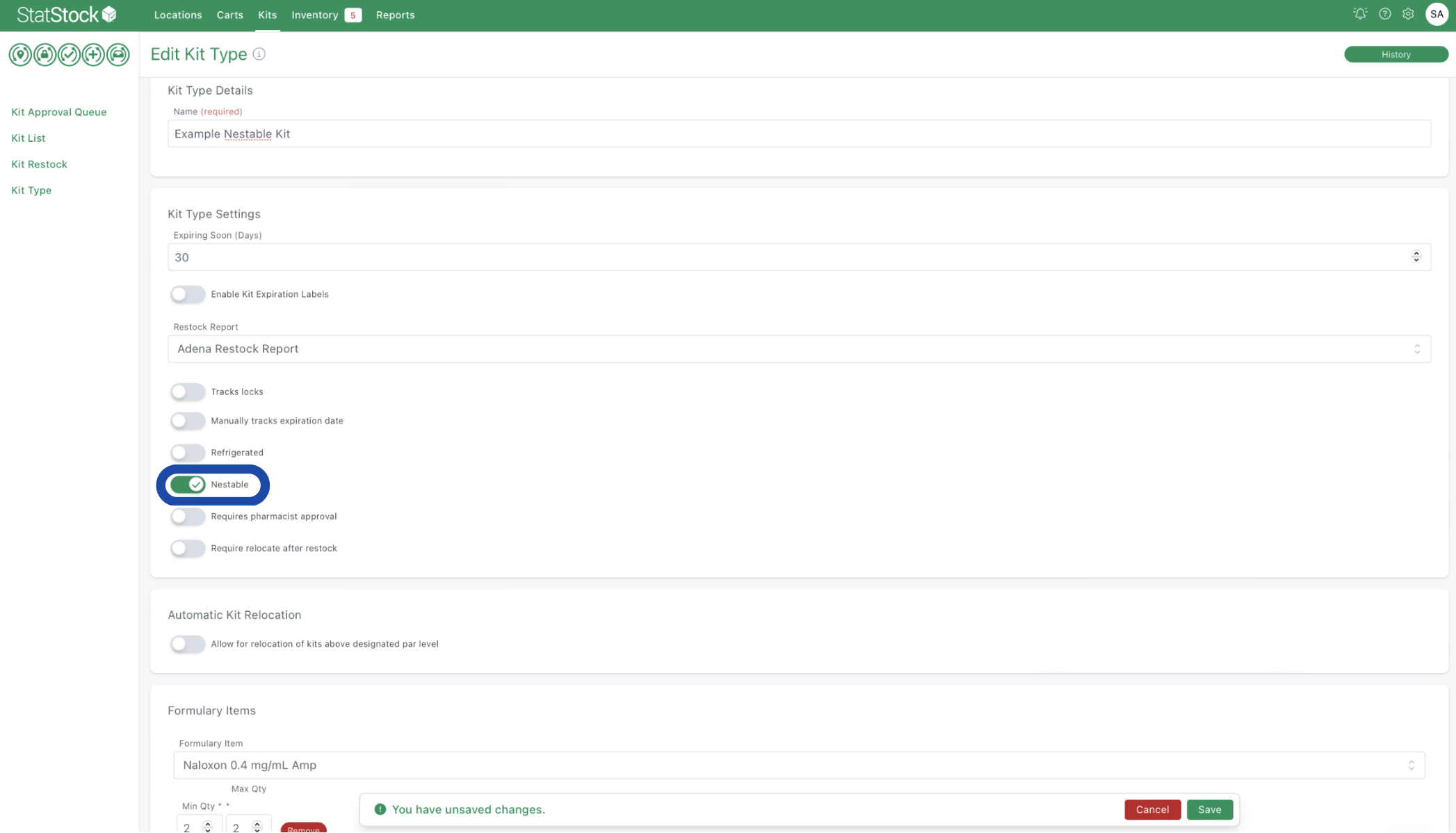
Now you will edit the kit that you would like to nest your nestable kit in. To do this we will navigate from the dashboard.
First you will click on "Kits" in the ribbon at the top of the page

Then you will click on "Kit Type" on the left side of the page

Next you will click the three dots next to the kit you would like to edit and press "Edit"

Then you will scroll to the bottom and click "Add Nested Kit Type"

Then you will add the nested kit type that you want and choose its par level and you are good to go!
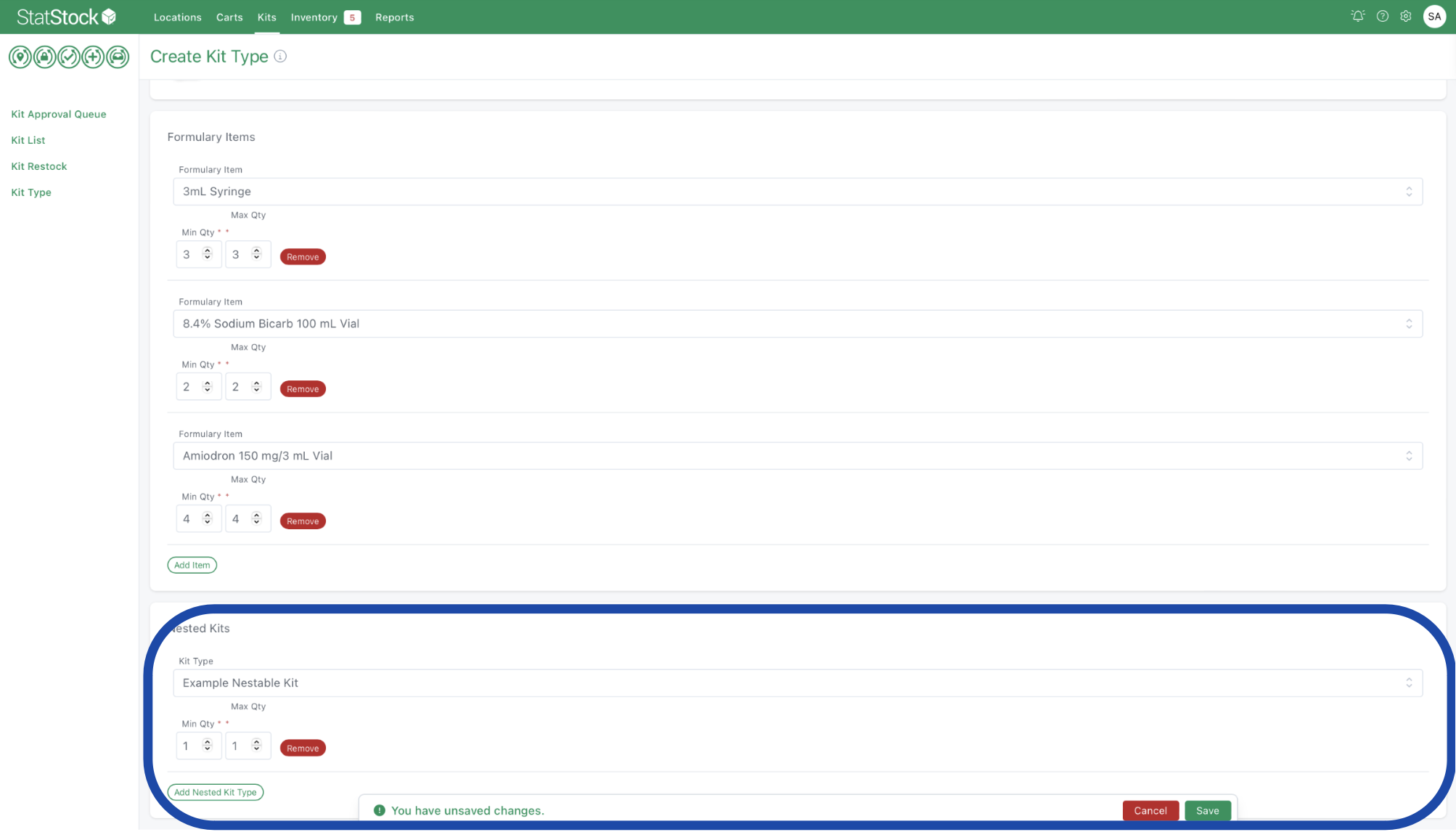
Your nested kit is built and has been assigned to the appropriate kit. Now you can start building and scanning nested kits to prepare them for being used! Here is what a nested kit looks like when you scan your kit with your nested kit inside.

You can see here that your nested kit shows up on the bottom with the par level and the expiration date!