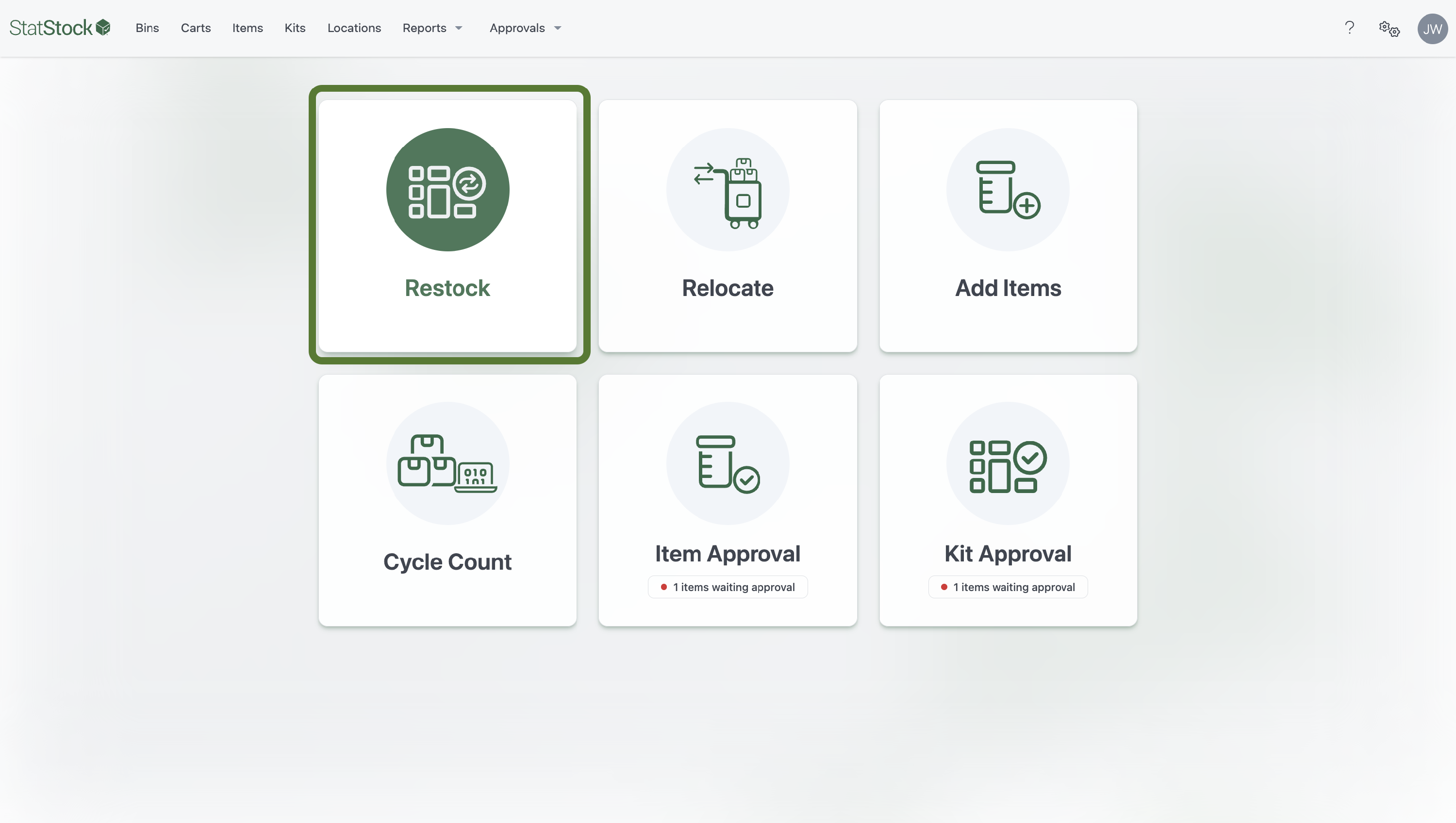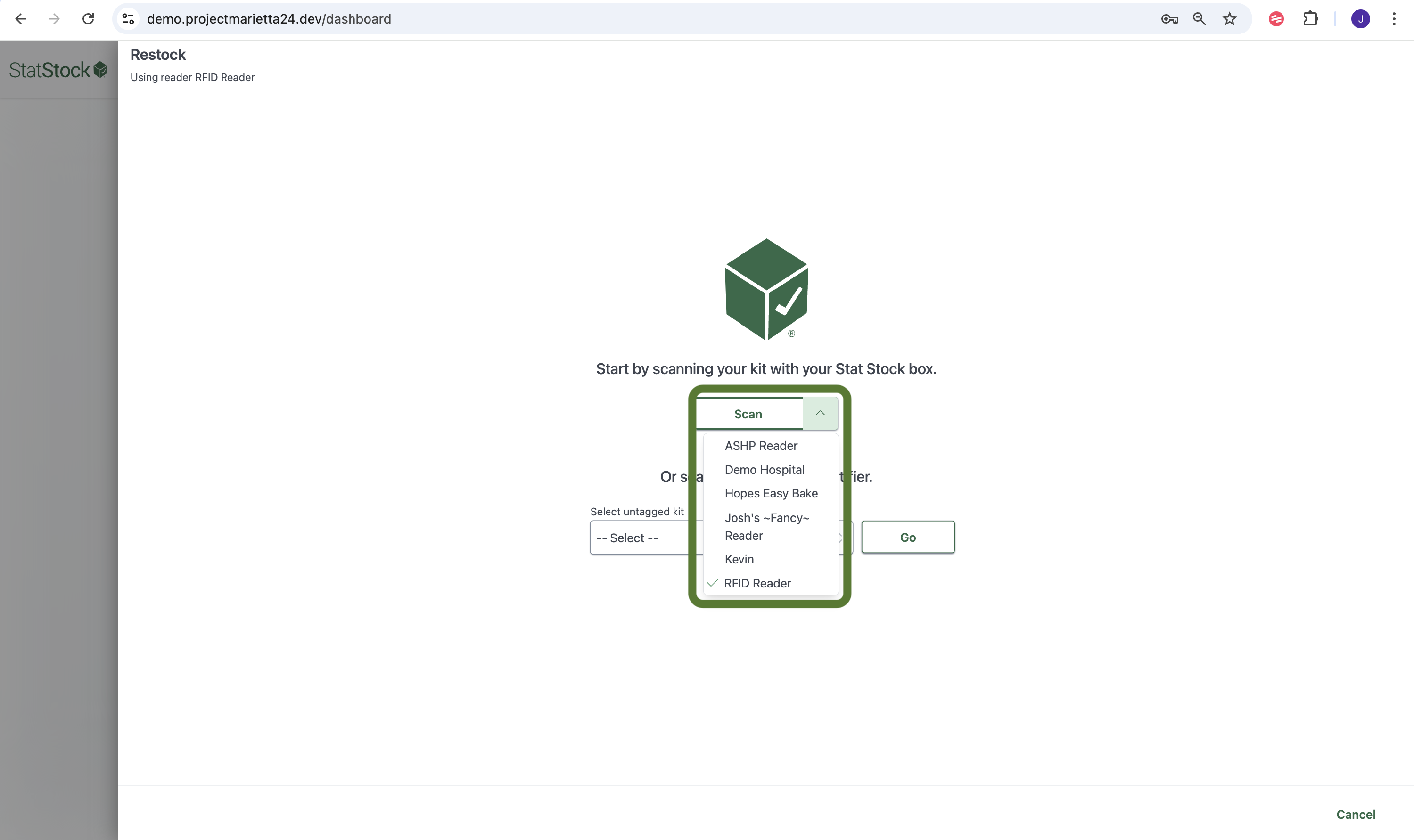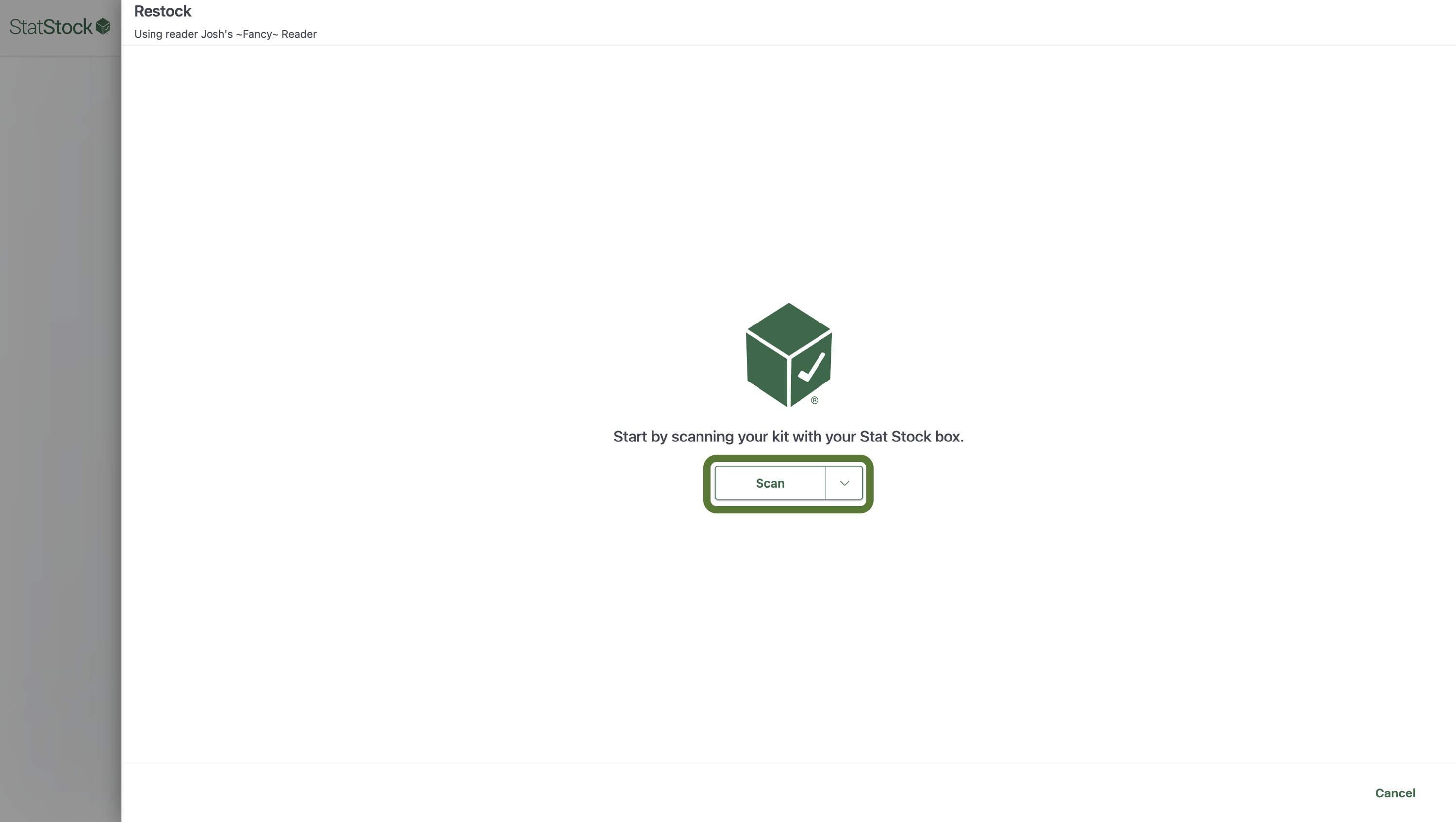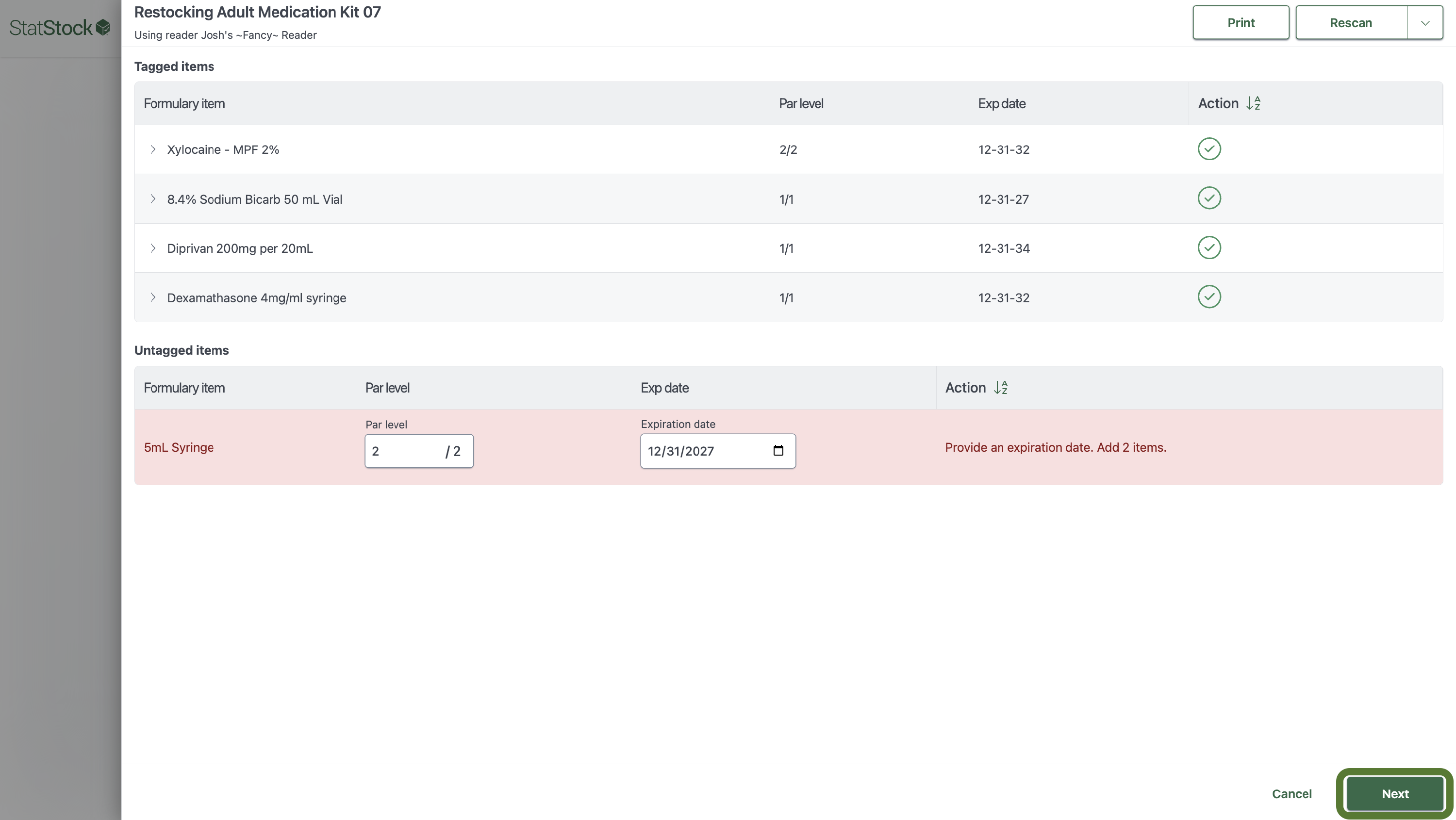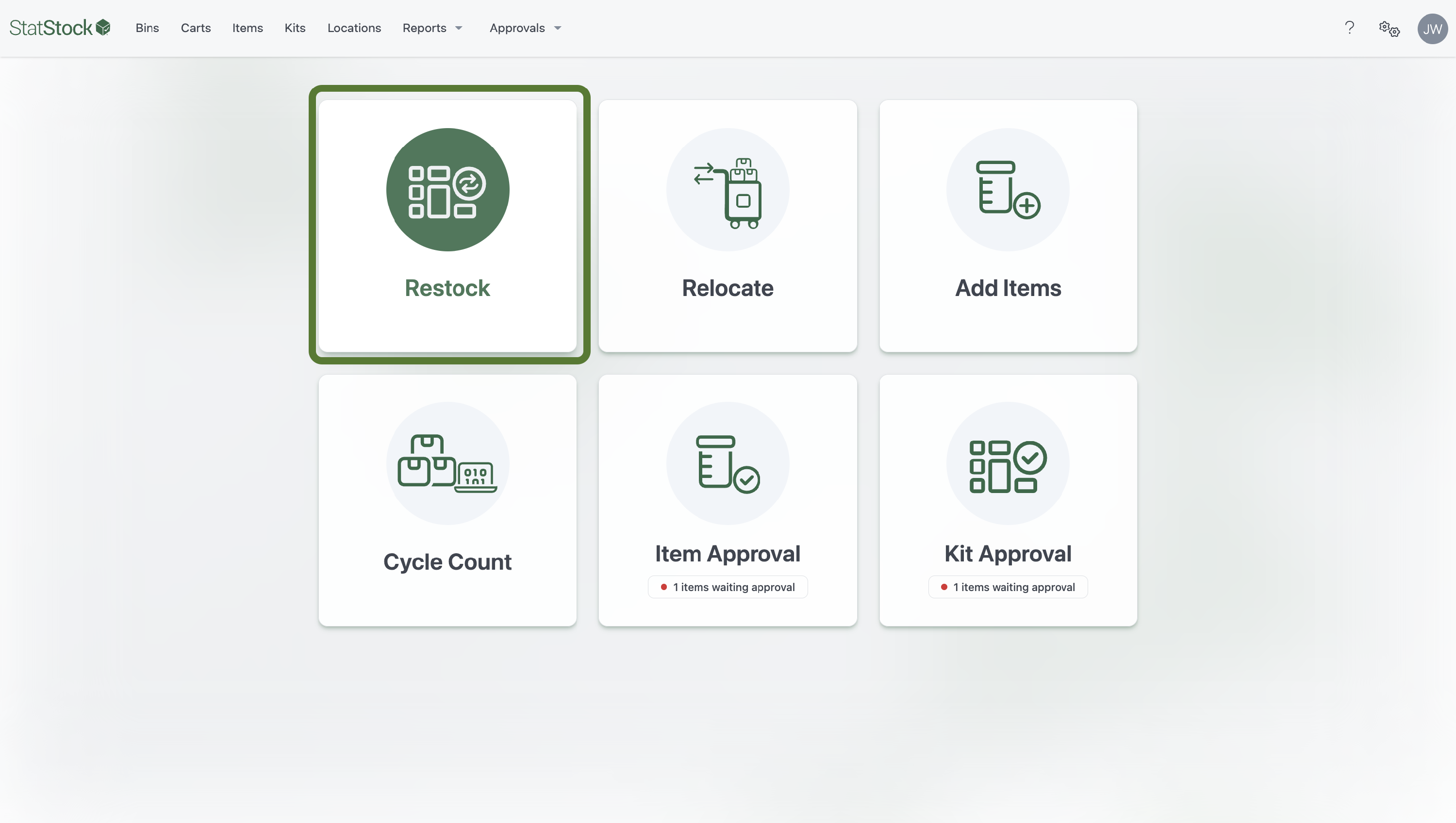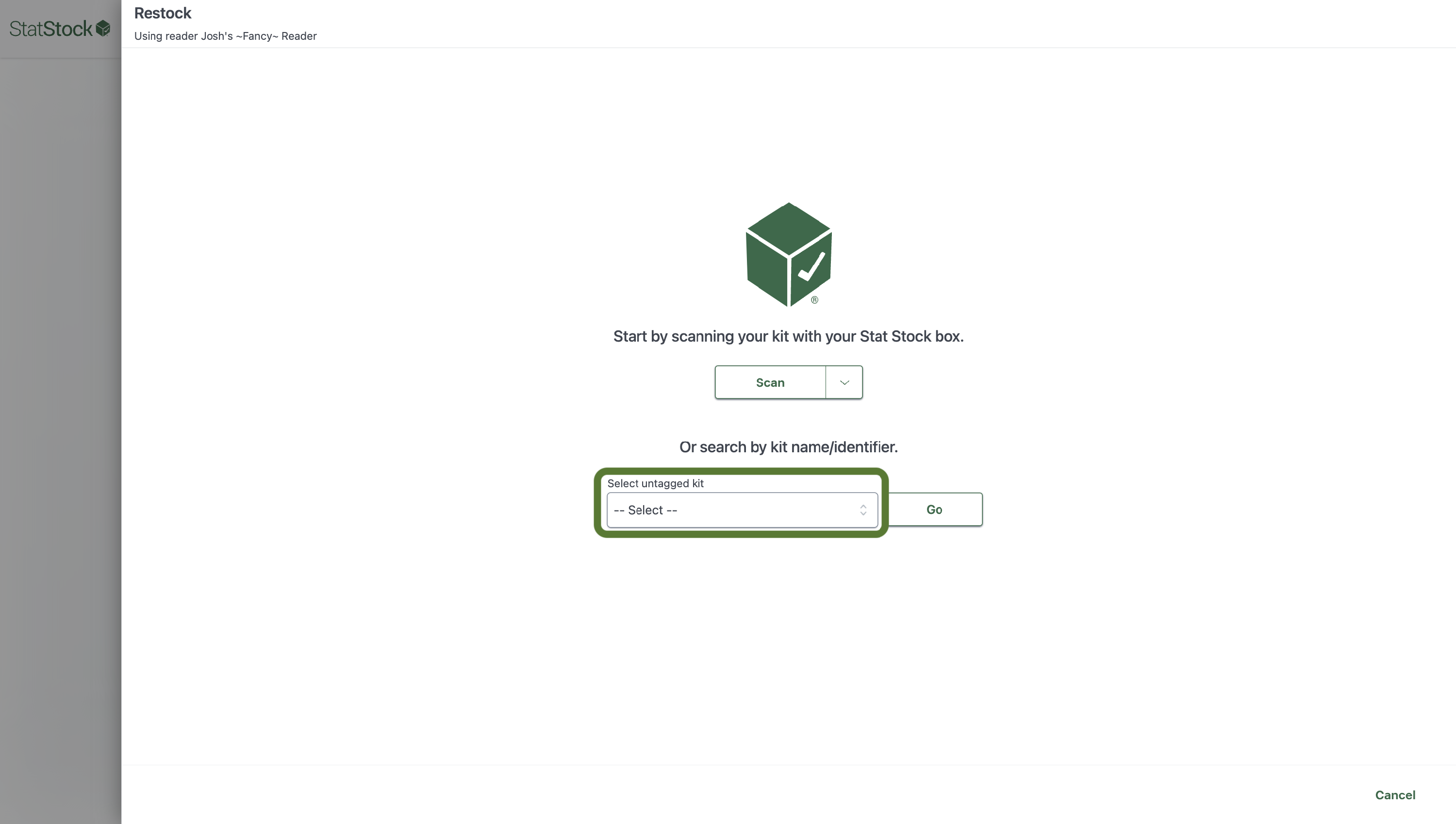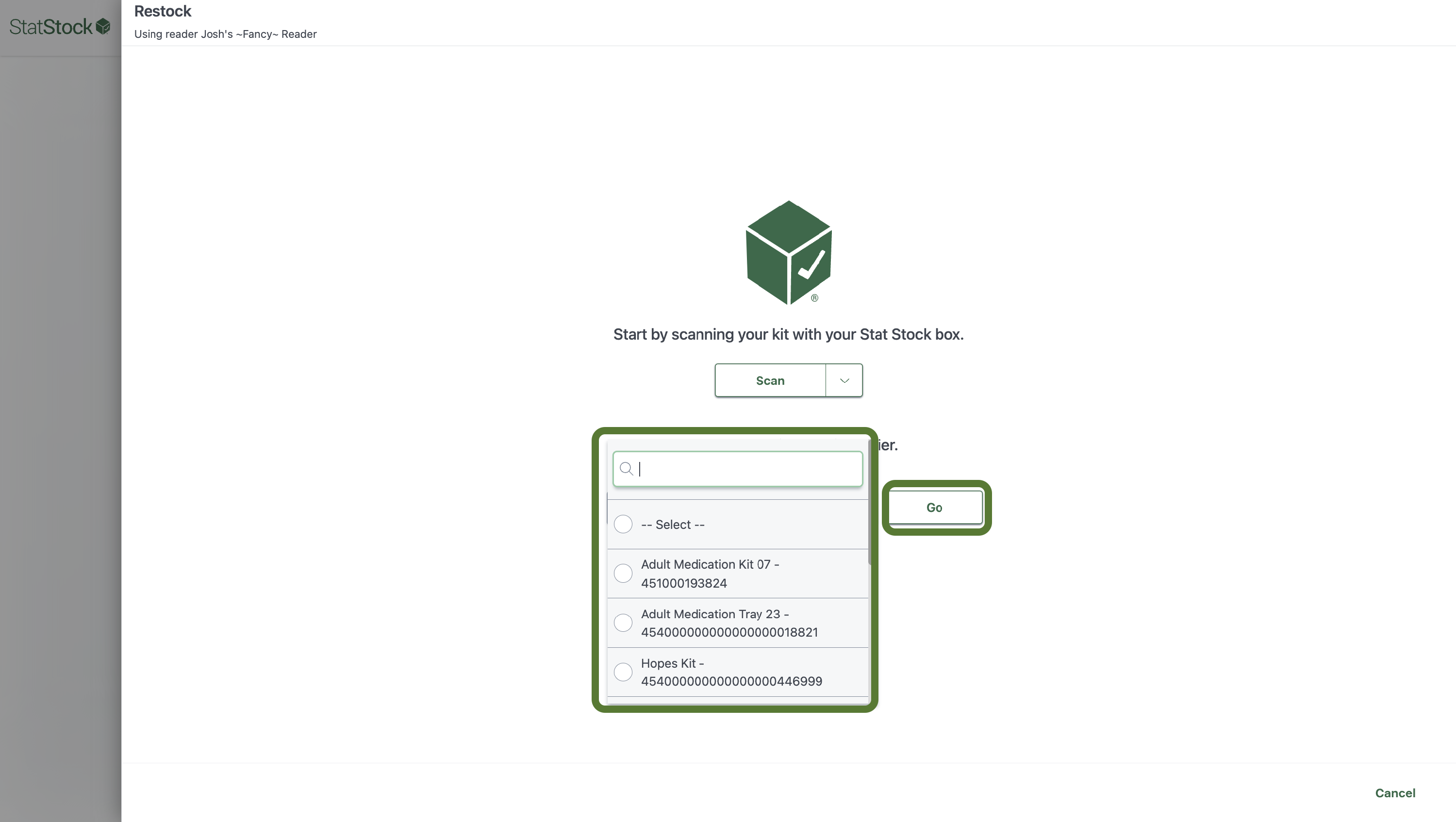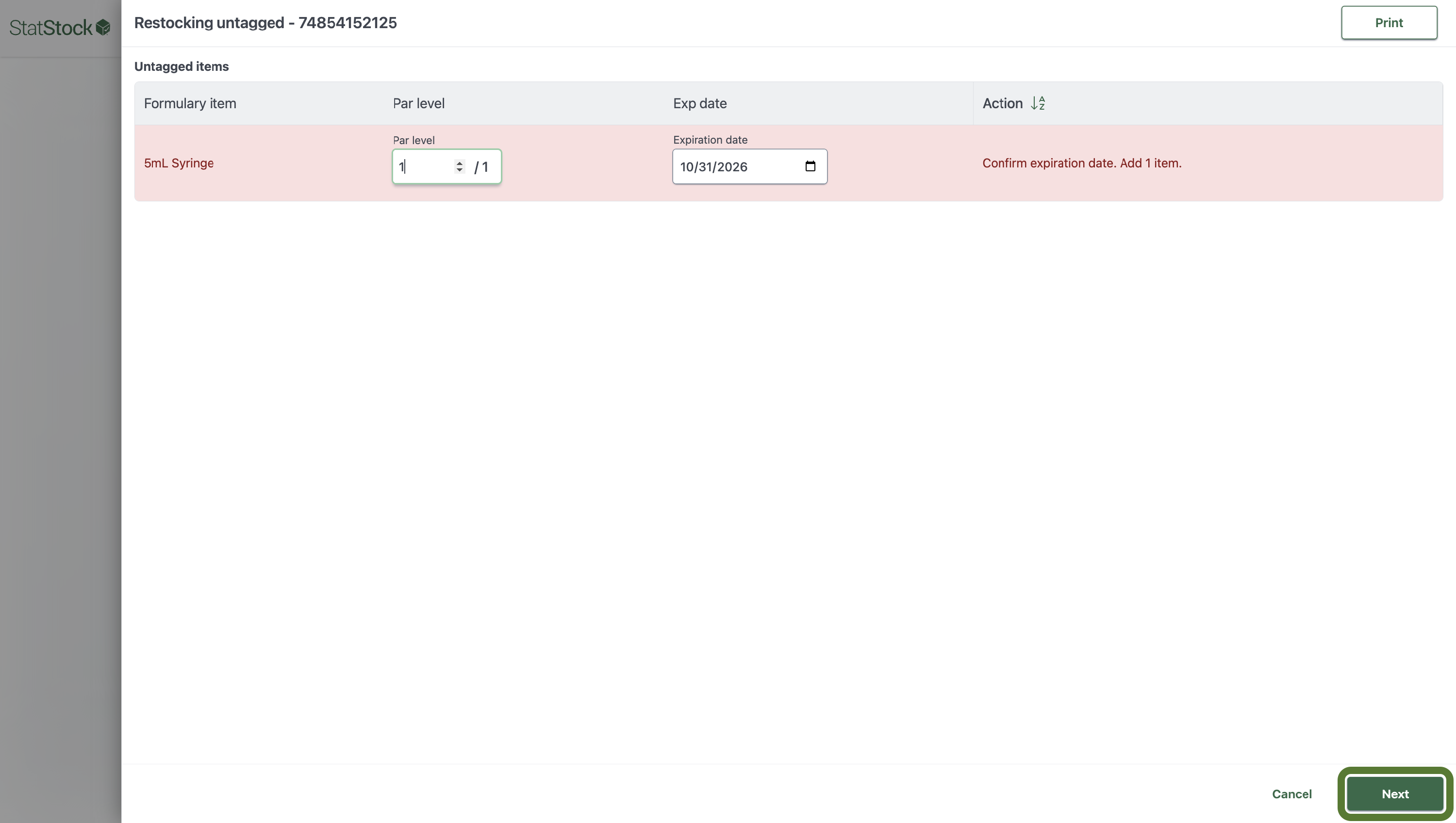Restocking
Restocking
- From the Dashboard, click Restock.
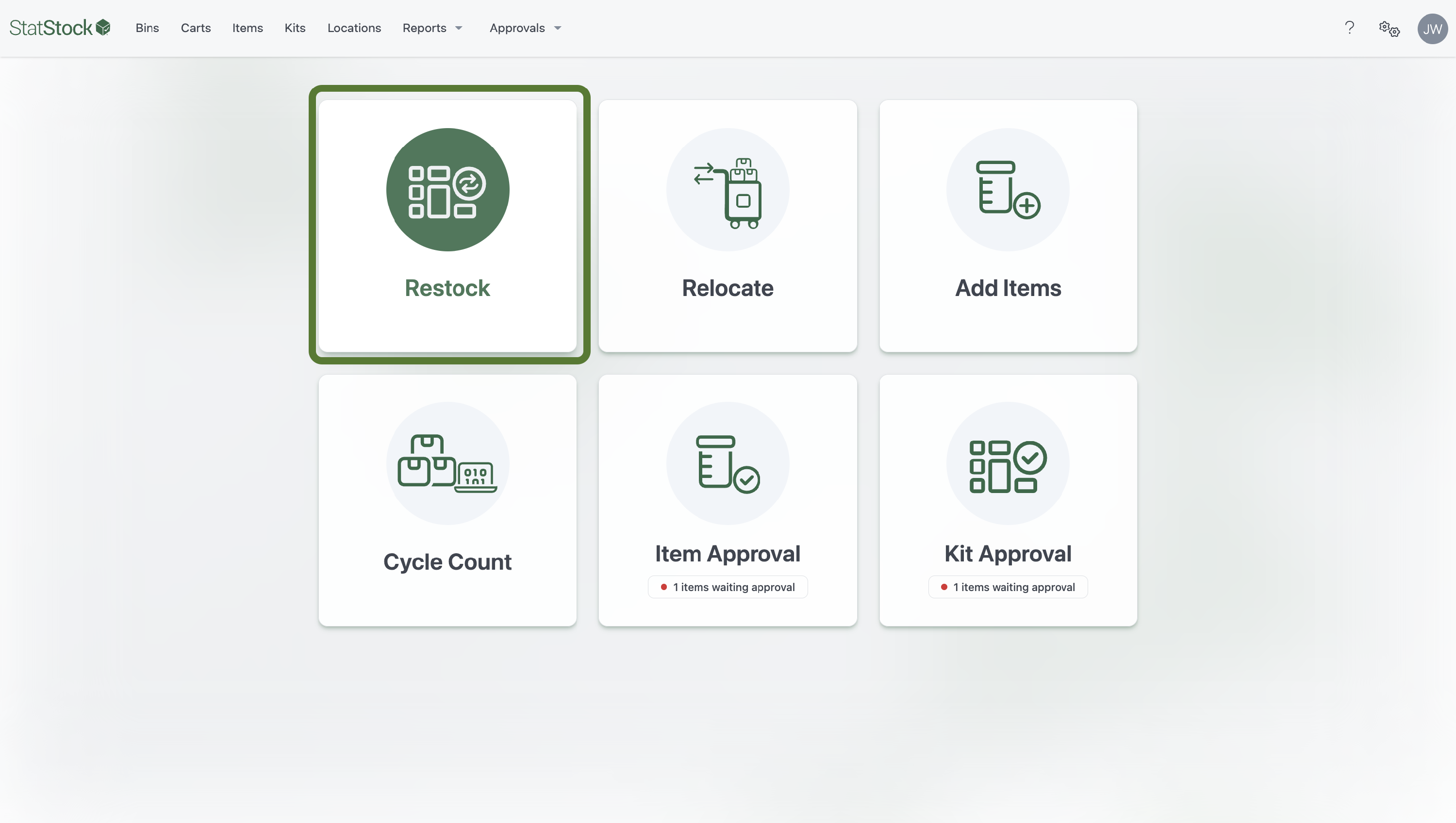
- You will see the connected Stat Stock box in the top left corner. To switch boxes, click the arrow next to the Scan button.
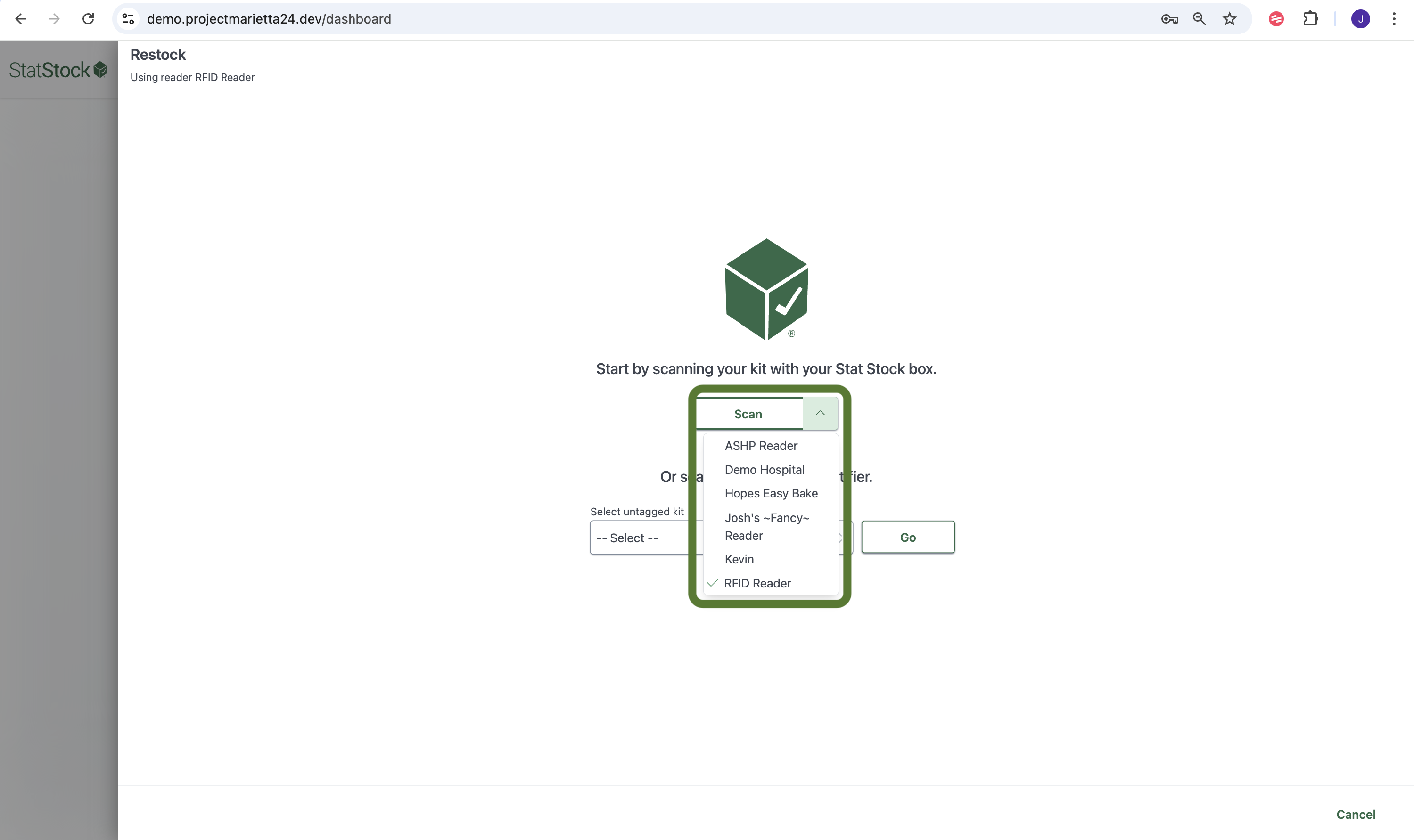
- Place your kit in the Stat Stock box, then press Scan.
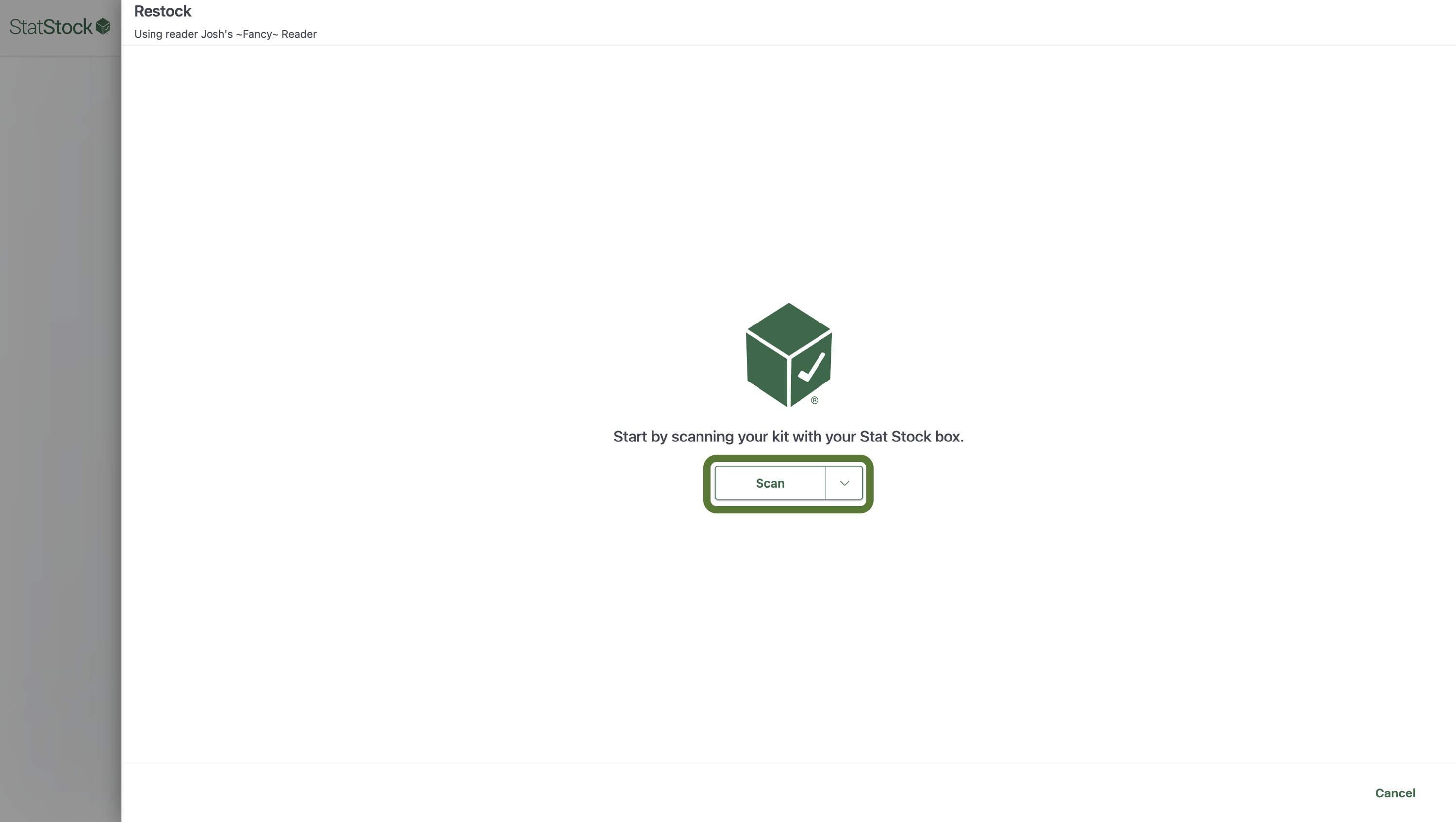
- After you press Scan your restock will show up. Correct inaccuracies, fill in untagged item details, then click Next or Rescan until all items are correct.
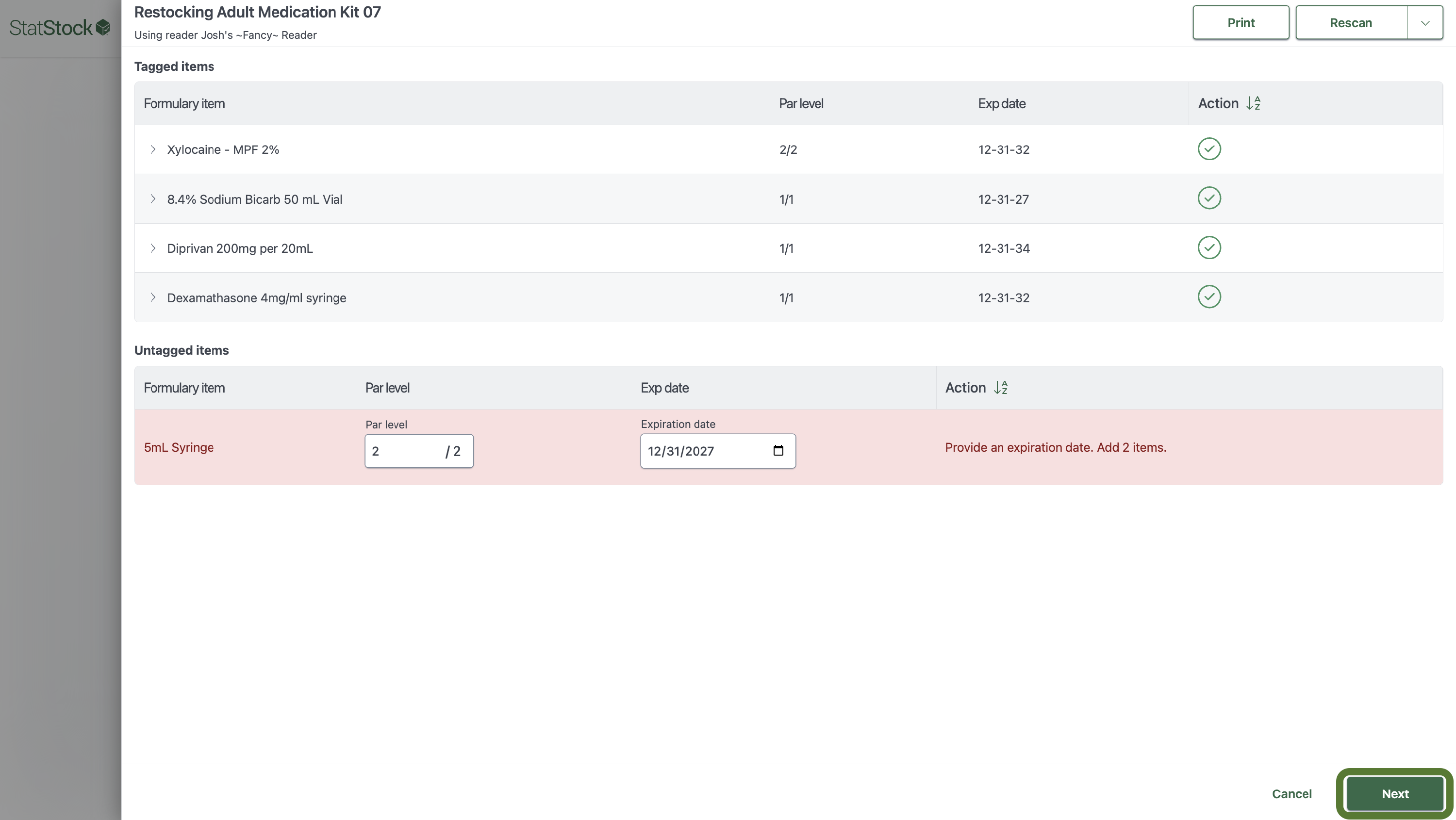
- If necessary, a modal will appear to enter lock details.
- If secondary approval is enabled, you can either:
- Send to the approval queue, or
- Approve immediately by entering your credentials (if authorized).
Restocking Untagged Kits
- From the Dashboard, click Restock.
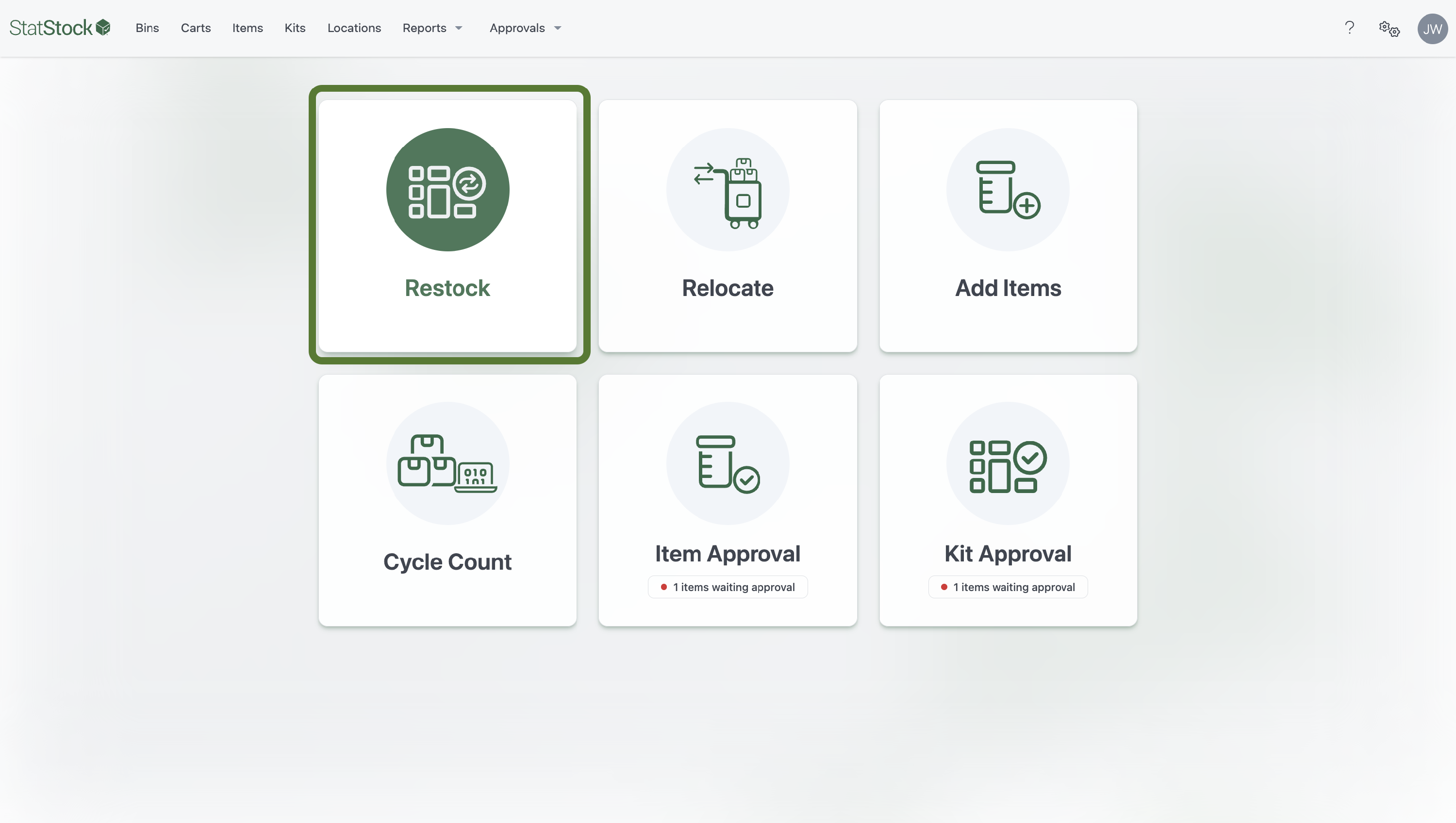
- To select your untagged kit, click the dropdown under Select untagged kit.
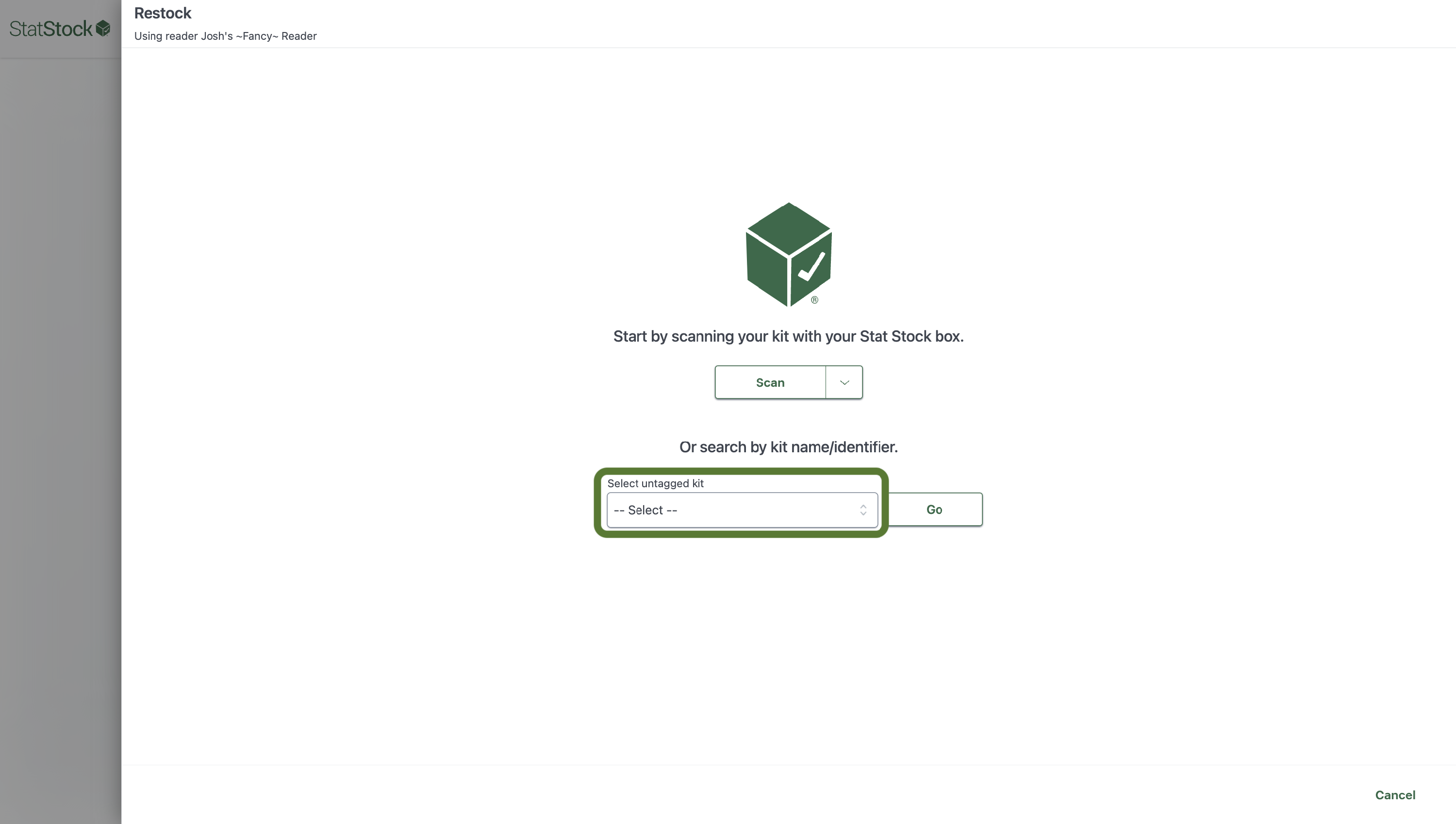
- Scan the kit you are restocking or type its name, select it, then click Go.
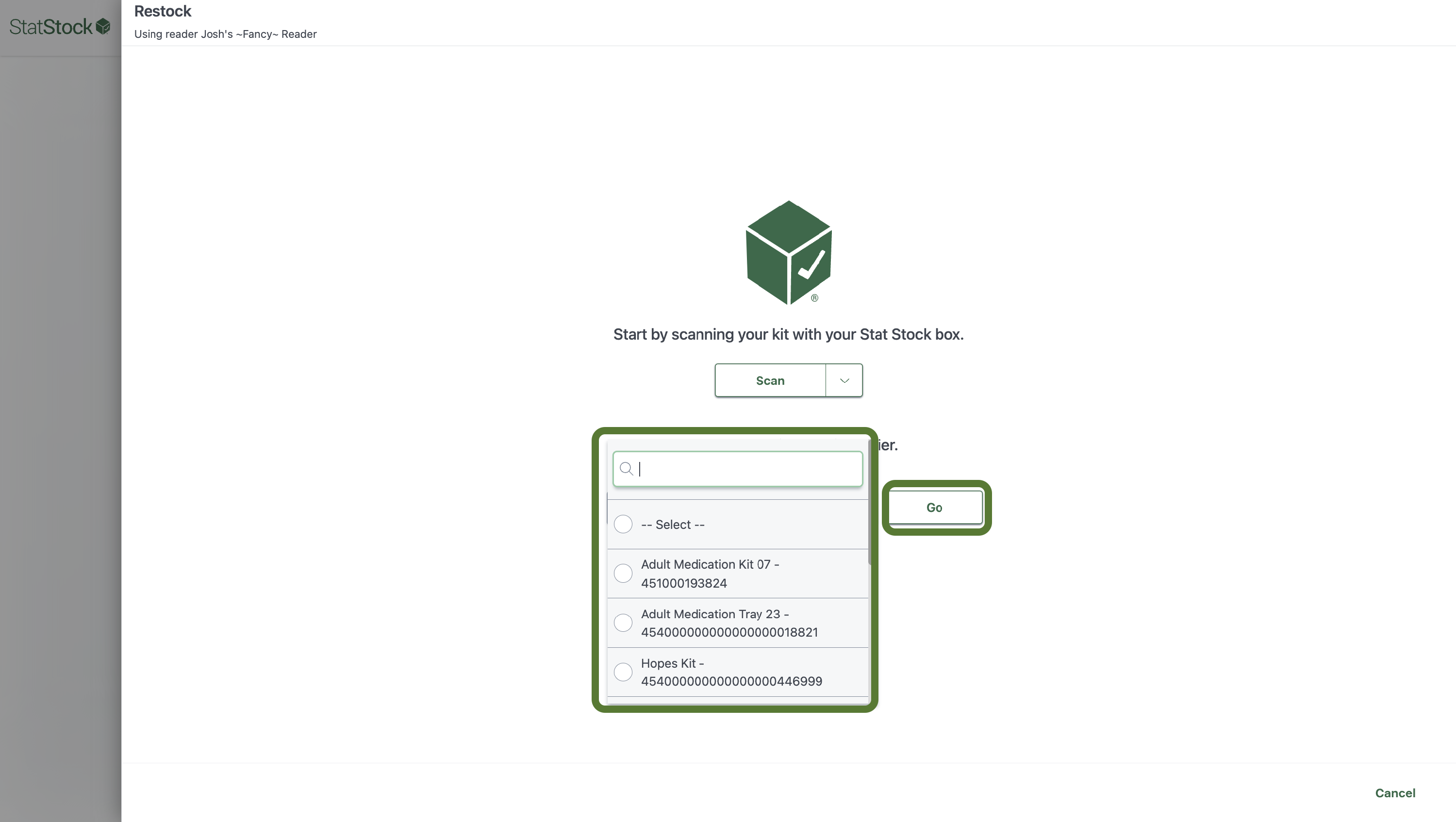
- Correct inaccuracies, fill in untagged item details, then click Next until all items are correct.
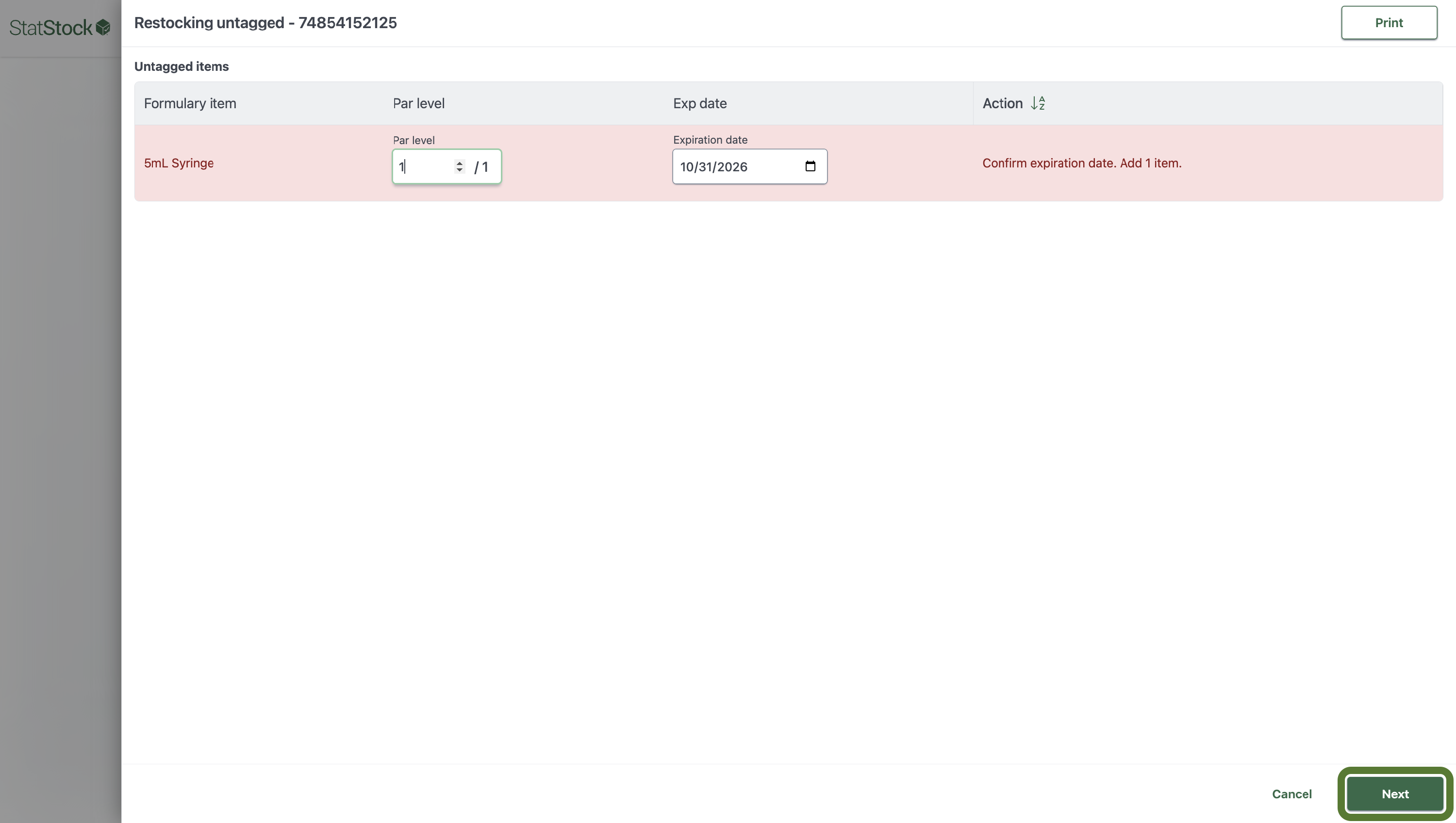
- If necessary, a modal will appear to enter lock details.
- If secondary approval is enabled, you can either:
- Send to the approval queue, or
- Approve immediately by entering your credentials (if authorized).