Navigating the Monitor - V3 Only
This guide provides a brief overview of the Stat Temp monitor, including button functions and key indicators to help you operate the device efficiently.
Monitor Tour
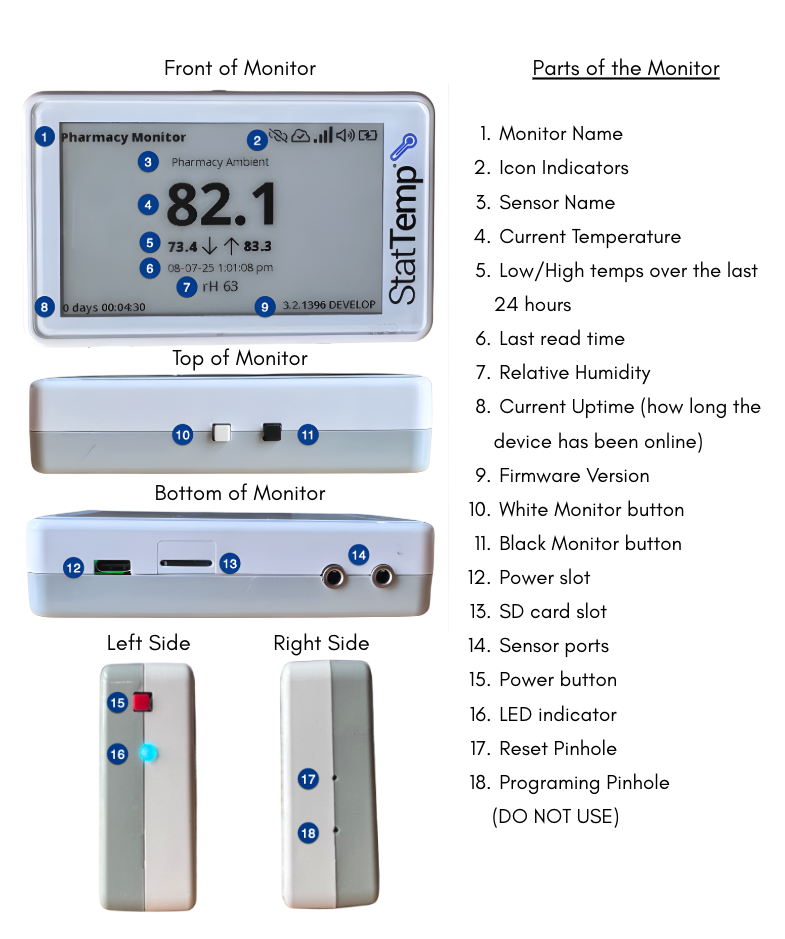
Different Icons that may be present

Monitor Button Functions
Stat Temp monitors support a variety of quick-access functions through button combinations. These actions differ depending on whether the monitor is starting up or in normal operation.
Startup Actions
You can trigger special functions during startup. To do so, the monitor must already be off.
- Hold the power button to turn on the device.
- Wait for the first beep, then release the power button while holding one or more of the front buttons as described below.
| Button Combination | Action |
|---|---|
| Hold the black button | Reset WiFi settings |
| Hold the white button | Run hardware test |
| Hold black + white (V3 only) | Enter mass storage mode |
| Hold power + black + white (V3 only) | Perform a factory reset Use caution when performing a factory reset. This action will erase all settings and stored data. |
Normal Operation Actions
When the monitor is powered on, the monitor buttons can be used for quick access to specific features:
A short press is less than 2 seconds. A long press is approximately 5 seconds.
| Button | Press Type | Action |
|---|---|---|
| White | Short press | Take a new sensor reading ("Read Now") |
| Black | Short press | Display current policies |
| White | Long press | Toggle audible alerts on or off |
| Black | Long press | Enter or exit Travel Mode |
The Menu
To access the menu, press both the black and white buttons on top of your monitor.
| Menu Item | Action |
|---|---|
| Read Now | Performs a current reading |
| Travel Mode | Toggles Travel Mode |
| View Sensor Information | View connected sensor type, environment policy, and calibration date |
| View Network Information | View network information such as IP address, Gateway, and DNS |
| Connect WiFi Network | Resets the Wifi for a new connection |
| Toggle WiFi Mesh | Turns on or off Mesh |
| Factory Reset | Performs a factory reset. Use caution when performing a factory reset. This action will erase all settings and stored data. |
| Exit | Exits the menu |
Network Troubleshooting
| Network Issue | Solution |
| No cloud icon or WiFi bars | This indicates there is a network error. If first setting up the device, the password could have been entered incorrectly. You will need to do a factory reset and try to reconnect the device. If this monitor was previously connected to the WiFi network, there may have been a network change. Reset the wifi and try to reconnect. If you continue to have issues, please email stattemp@gohcl.com for assistance. |
| No cloud icon, but it has WiFi bars | The monitor is connected to the network but cannot establish a connection to the server. This is usually caused by firewall restrictions. Contact your IT support team and provide them with the Firewall Requirements along with the devices MAC address. |