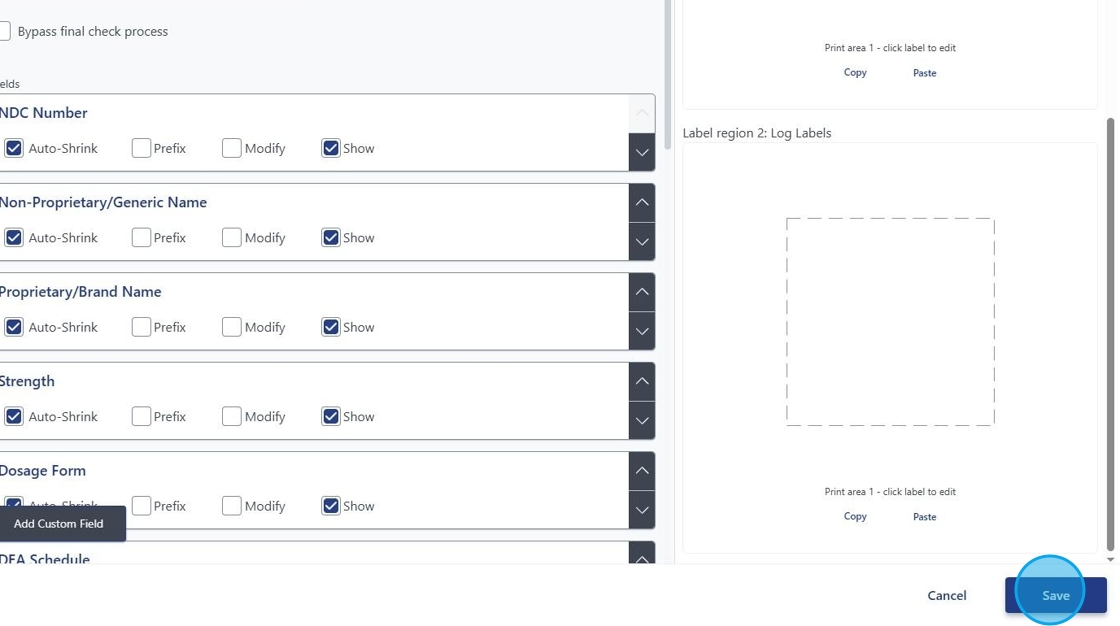Creating a Template
This guide provides a straightforward process for creating customized templates using HCL's stock library, making it easy to tailor labels to specific needs.
Step 1. From the Navagation Bar click "Templates"

Step 2. Click "Create Template" on the top right.

Step 3. Select the stock you will be using from the stock library.
You can also type in this space as a quick search example: "6504"
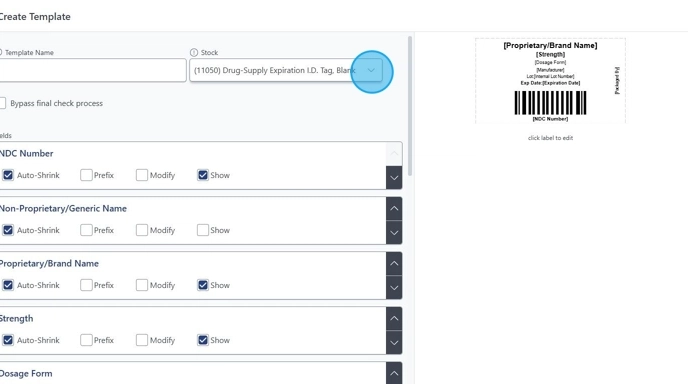
Step 4. You may use the paint screen for customization by clicking "click label to edit"
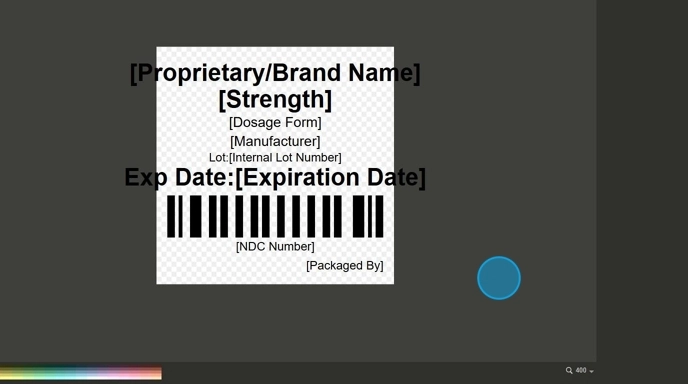
Step 5. To add fields that were selected as "SHOW" from the previous screens you can add these to the label itself by clicking. "NDC Fields"
Example of adding Generic Name to the label. Click the NDC icon.
Click "[Non-Proprietary/Generic Name]" Once selected, click anywhere on the screen and the field will appear.
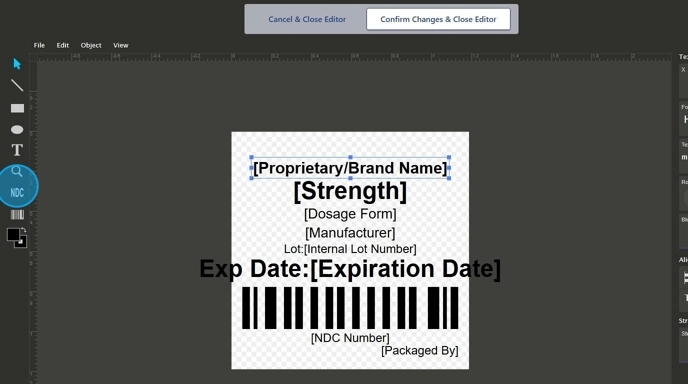
Step 6. Click the "Template Name" field to name your new template.
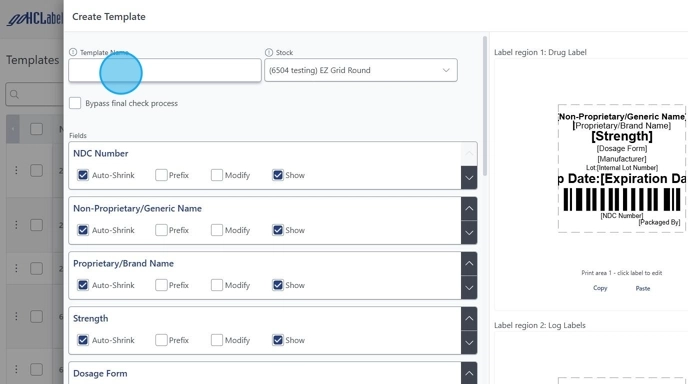
7. Click "Save"