Print Approval Process
The approval process requires selected users to submit labels for approval before printing.
Tip! All About Roles - Health Care Logistics
For Administrators: First, edit User Roles of current users to utilize the print approval process.
1. Click the settings gear at the top right of any page and select "Users"

2. Select the User by clicking the ellipsis (...)

3. Click "Edit"

4. Scroll down to roles for the user and deselect any that are unnecessary.
(No more than one role should be selected for a user)

5. Click "-- Select --"

6. You may select pre-defined roles such as "Requires Print Approval" You may also rename these roles in the Roles section. All About Roles - Health Care Logistics
I have renamed and selected my user's role to "Pharmacy Technician - Print only & requires Print Approval" in this example.
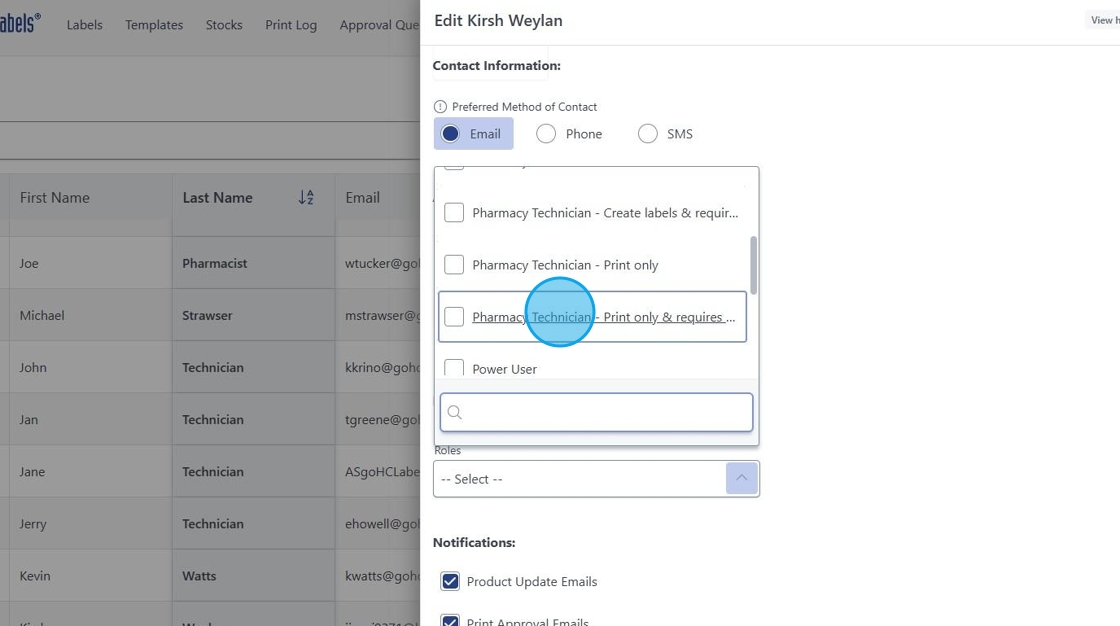
7. Click "Save"

8. As a "Requires Print Approval Role" of any sort, labels printed will be sent to the Approval Queue.
Once approved, the user who sent the label for approval can print via the Print Log or the label can be printed by the approver as well.
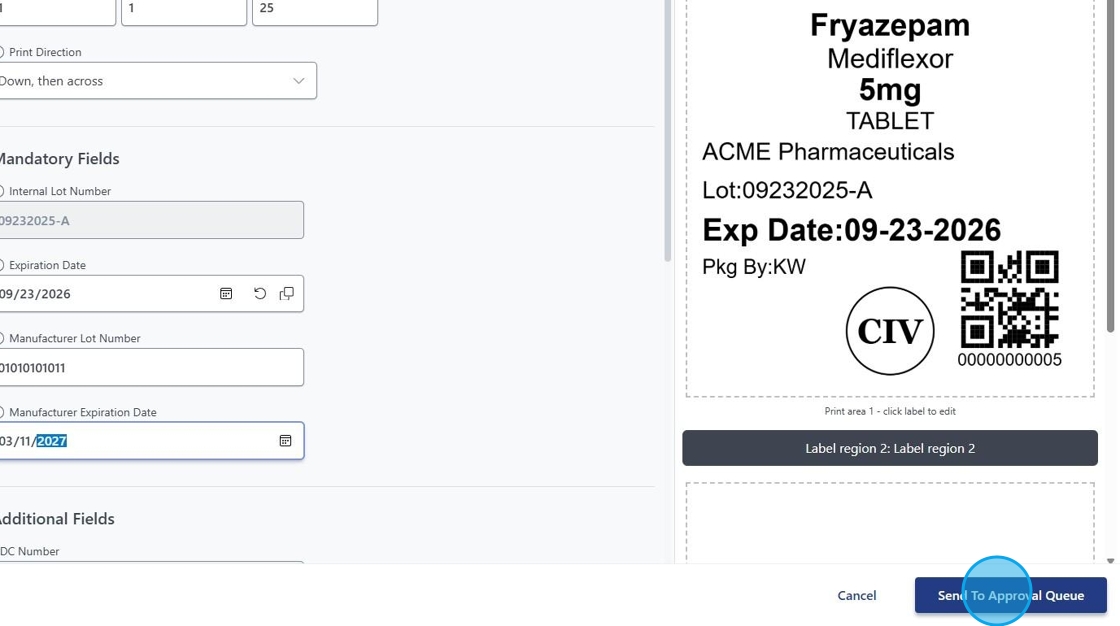
Step's below show the approval process from someone authorized to approve.
09. Click "Approval Queue"

10. Click desired label to be approved.

11. Verify that the information is correct on the label. Once approved - Click "Approve"
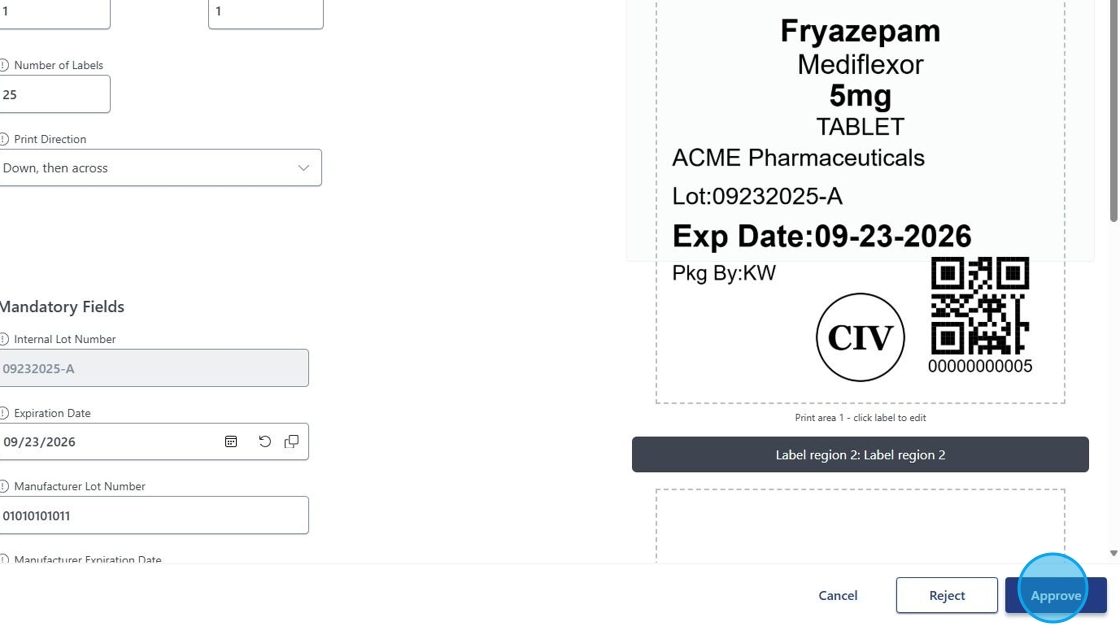
12. To Print - Click "Print Log"

13. Click the recently approved label.

14. Click "Print"
